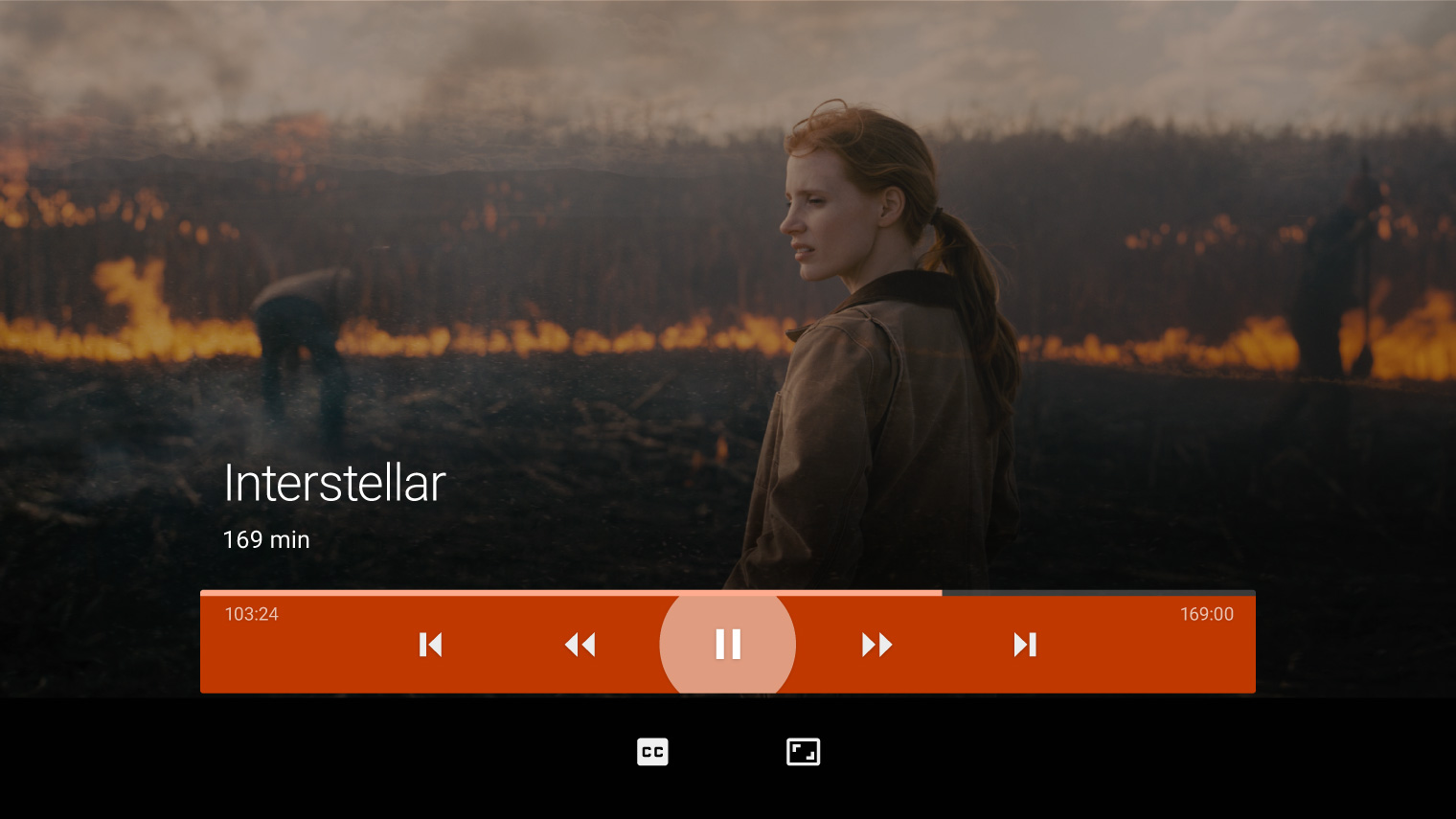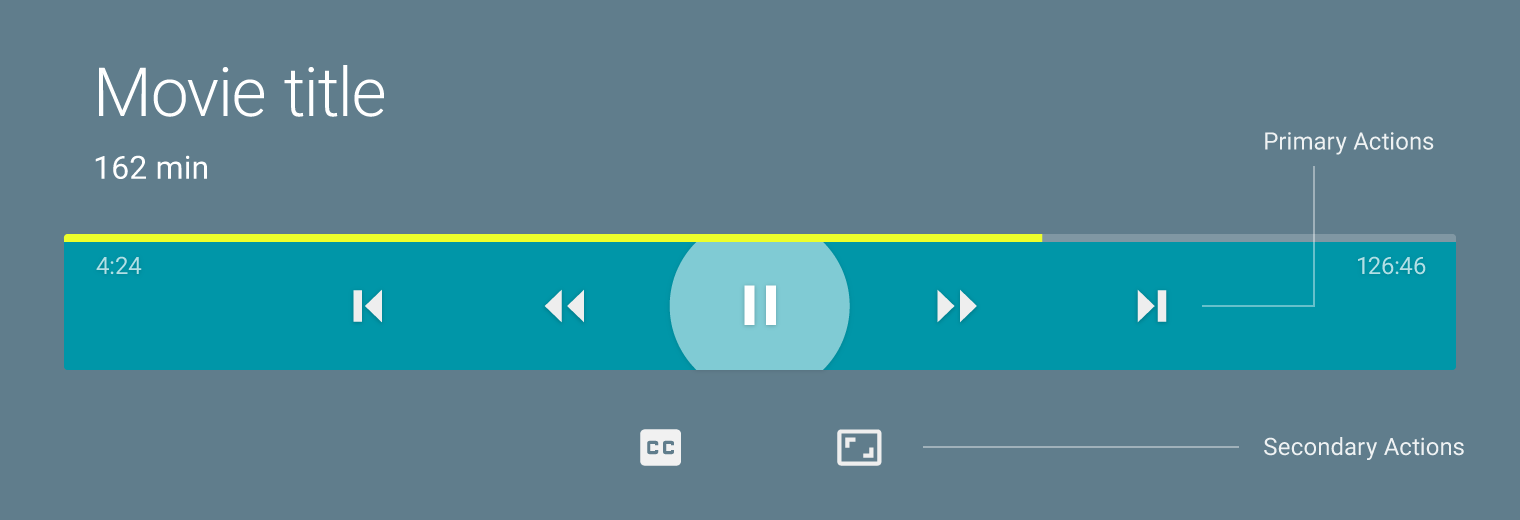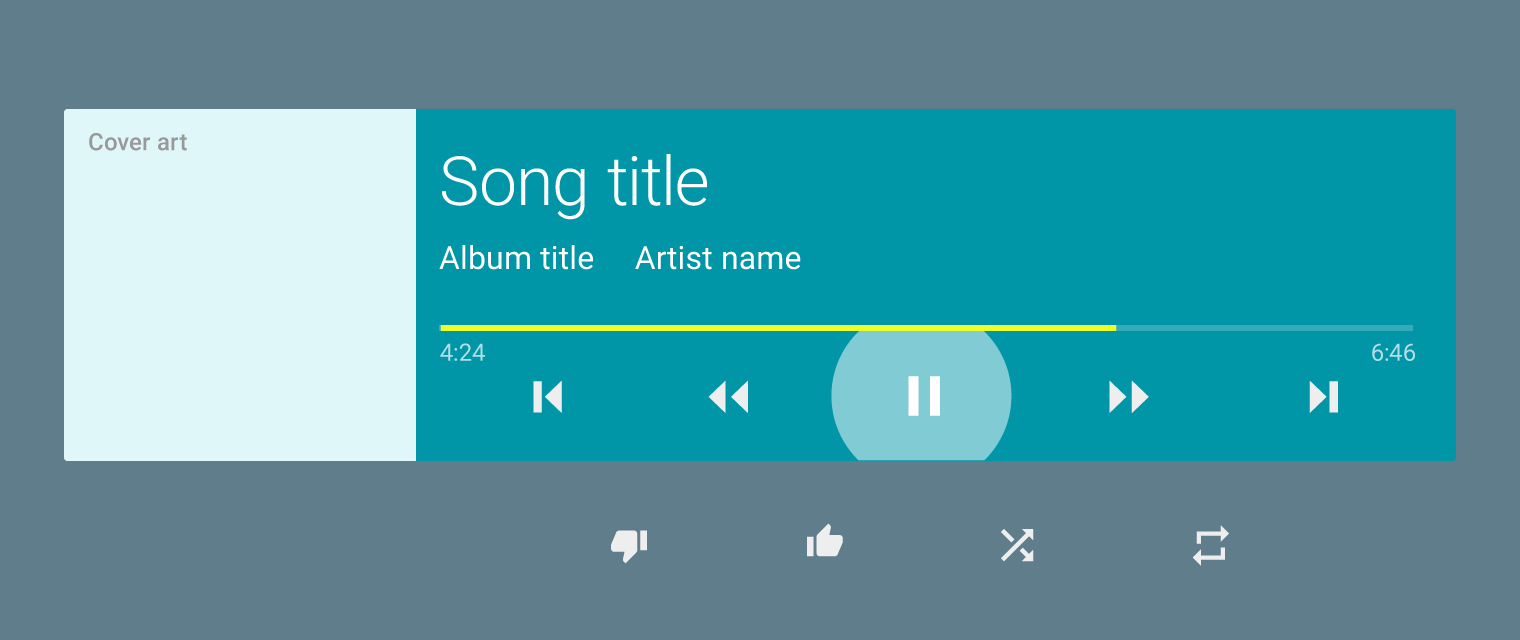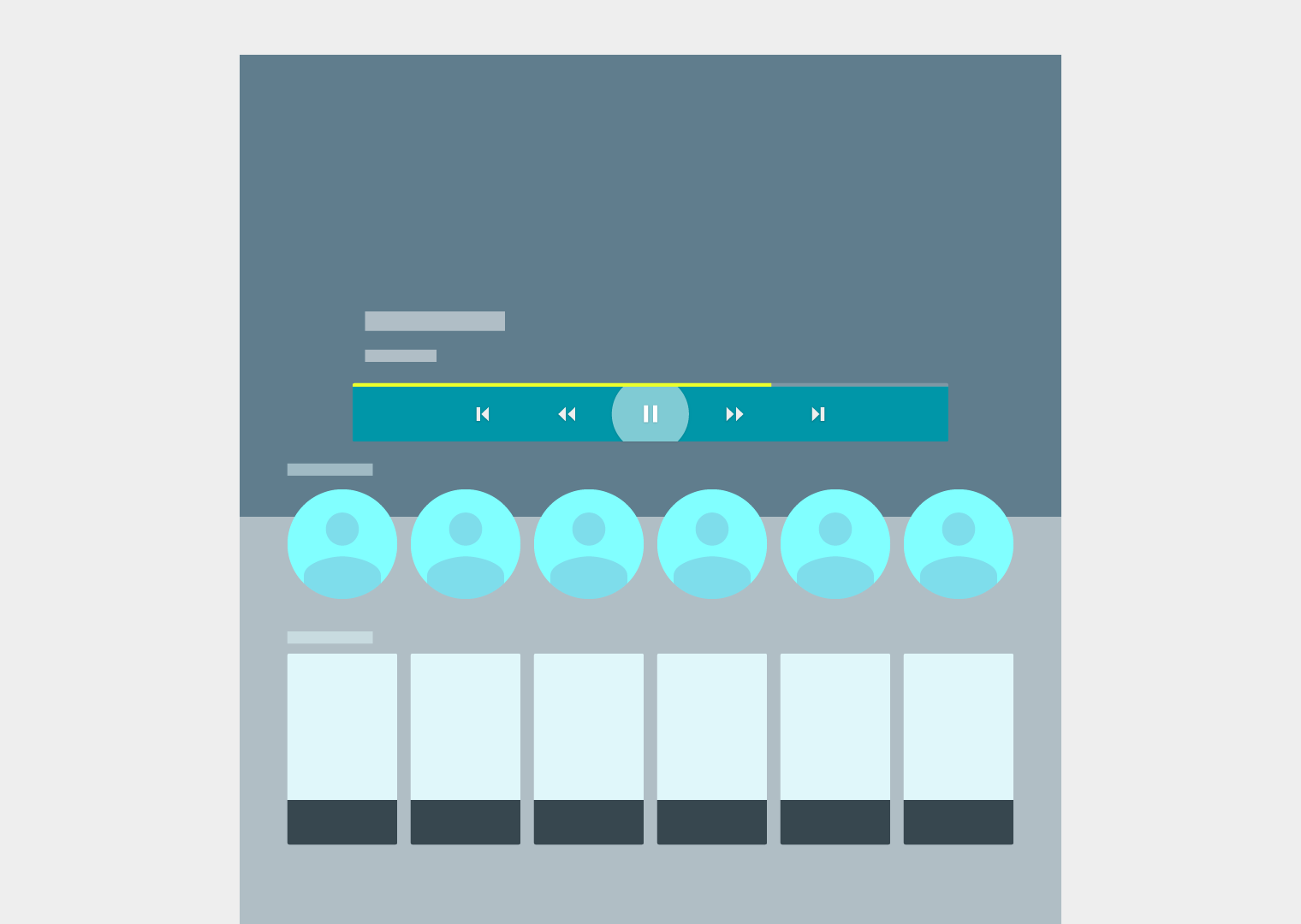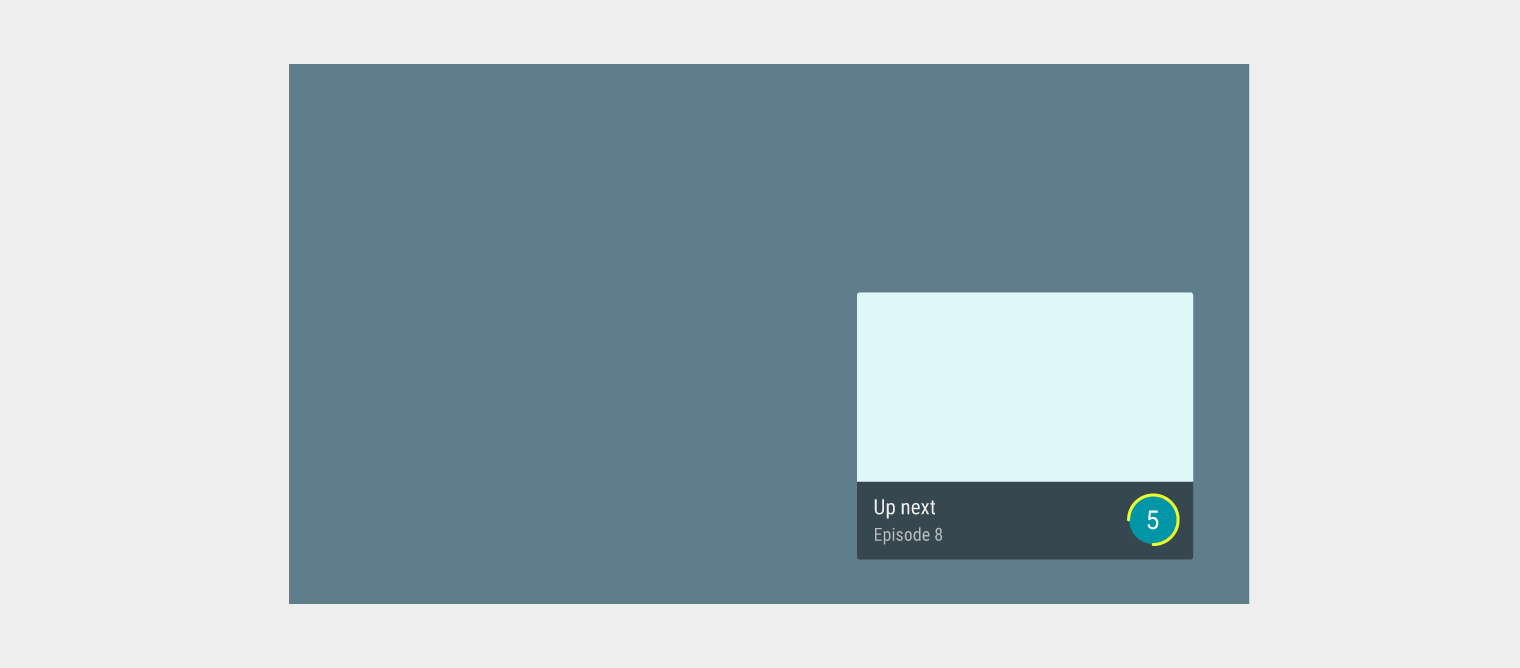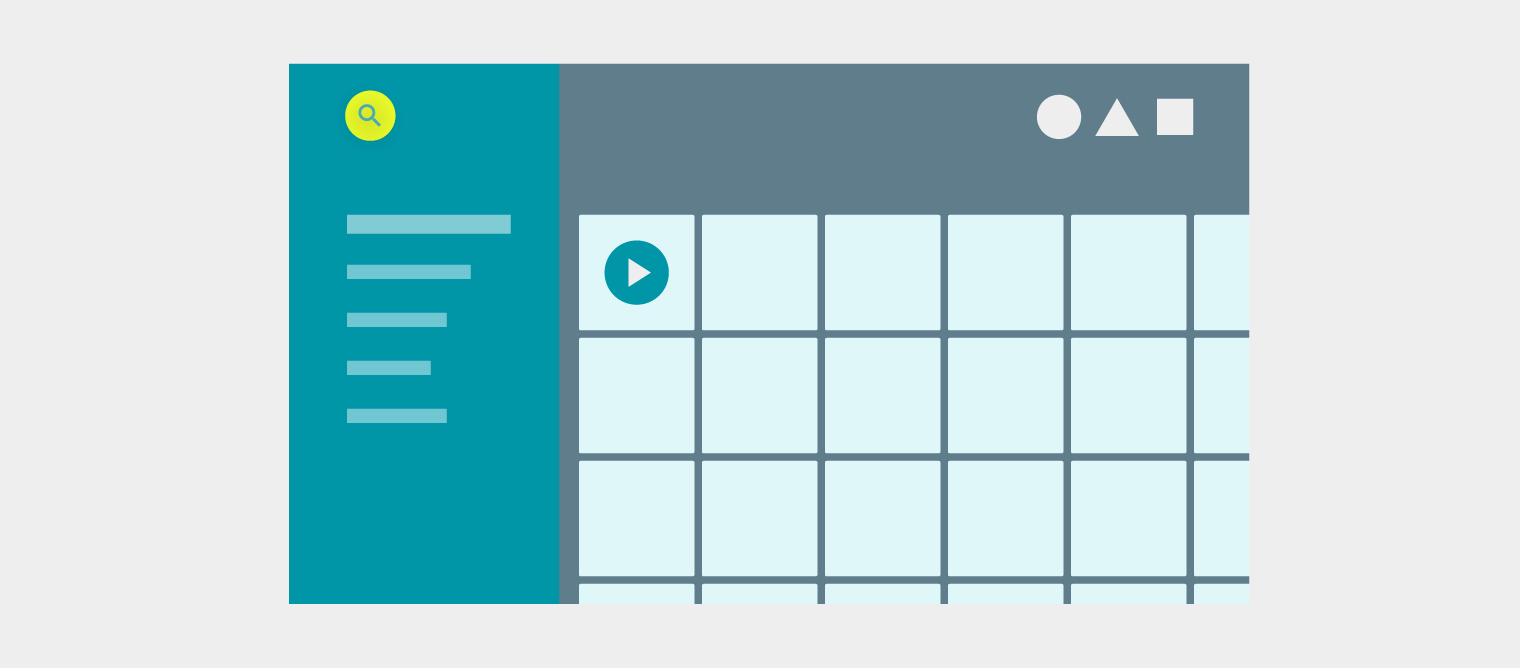Android TV provides the shortest possible path to content through these three entry points:
- Recommendation Row: Listing app recommendations on the Home screen
- Global Search: Participating in global search enables user queries to reach your content
- In-app: Easily accessible in-app content consumption