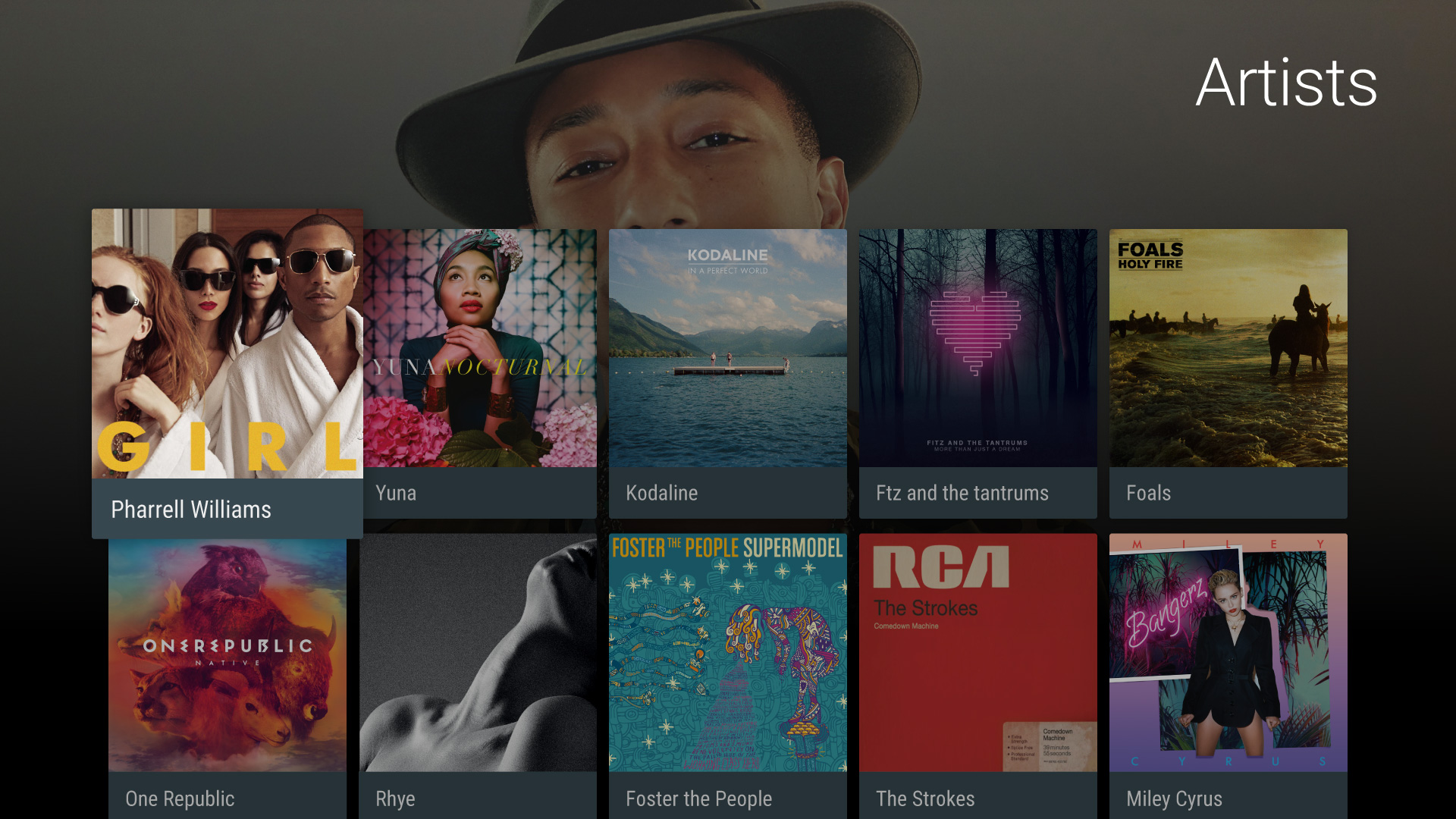Browse Row organizes content into categories. These categories are displayed in the form of horizontal lists, which are stacked vertically on top of one another. By default, only one row scrolls horizontally at a time.
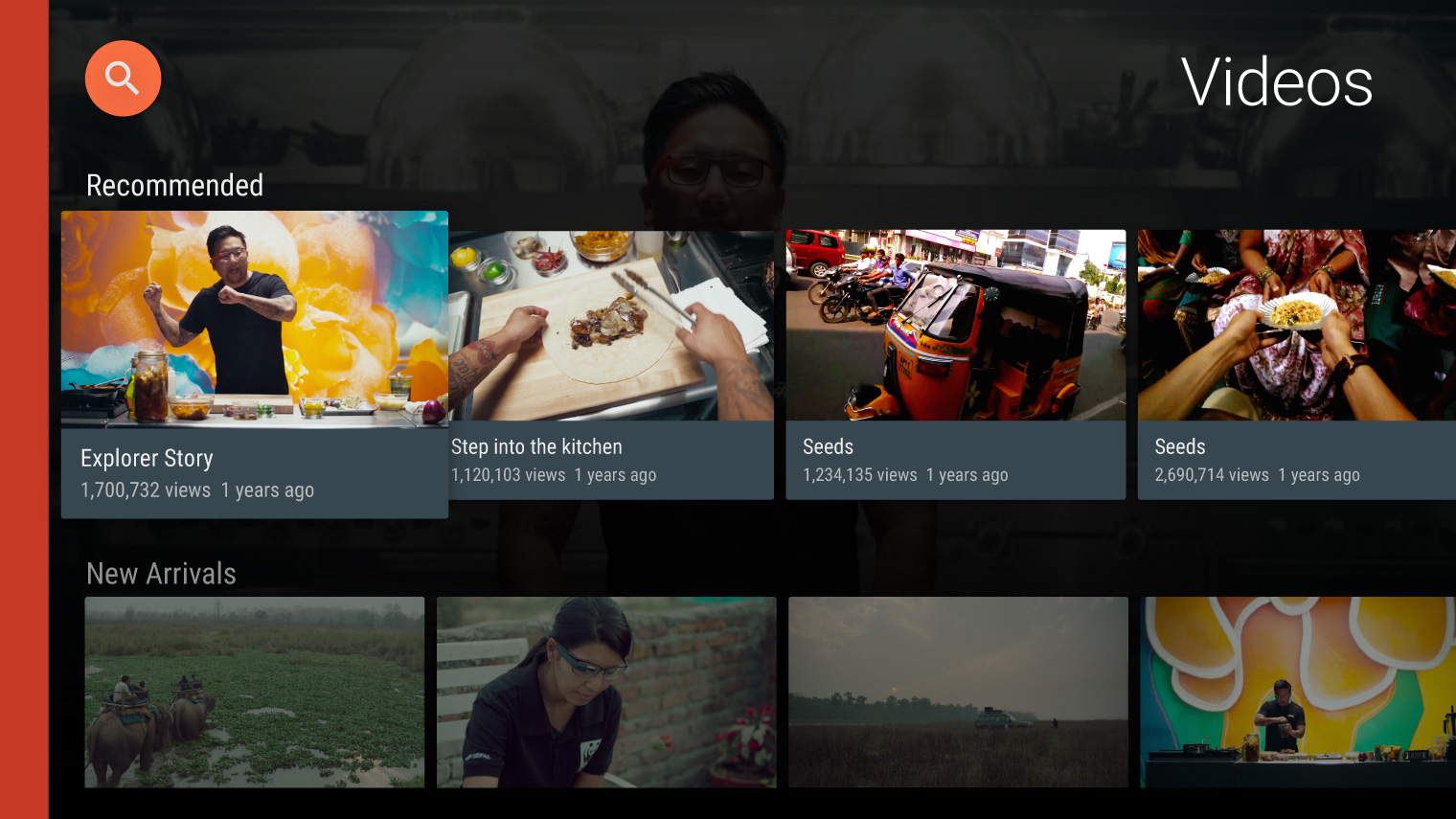
Browsing in Android TV allows users to scan groups of content quickly and easily. For the best browsing experience, structure your app’s hierarchy with the user’s goal in mind:
Browse Row organizes content into categories. These categories are displayed in the form of horizontal lists, which are stacked vertically on top of one another. By default, only one row scrolls horizontally at a time.
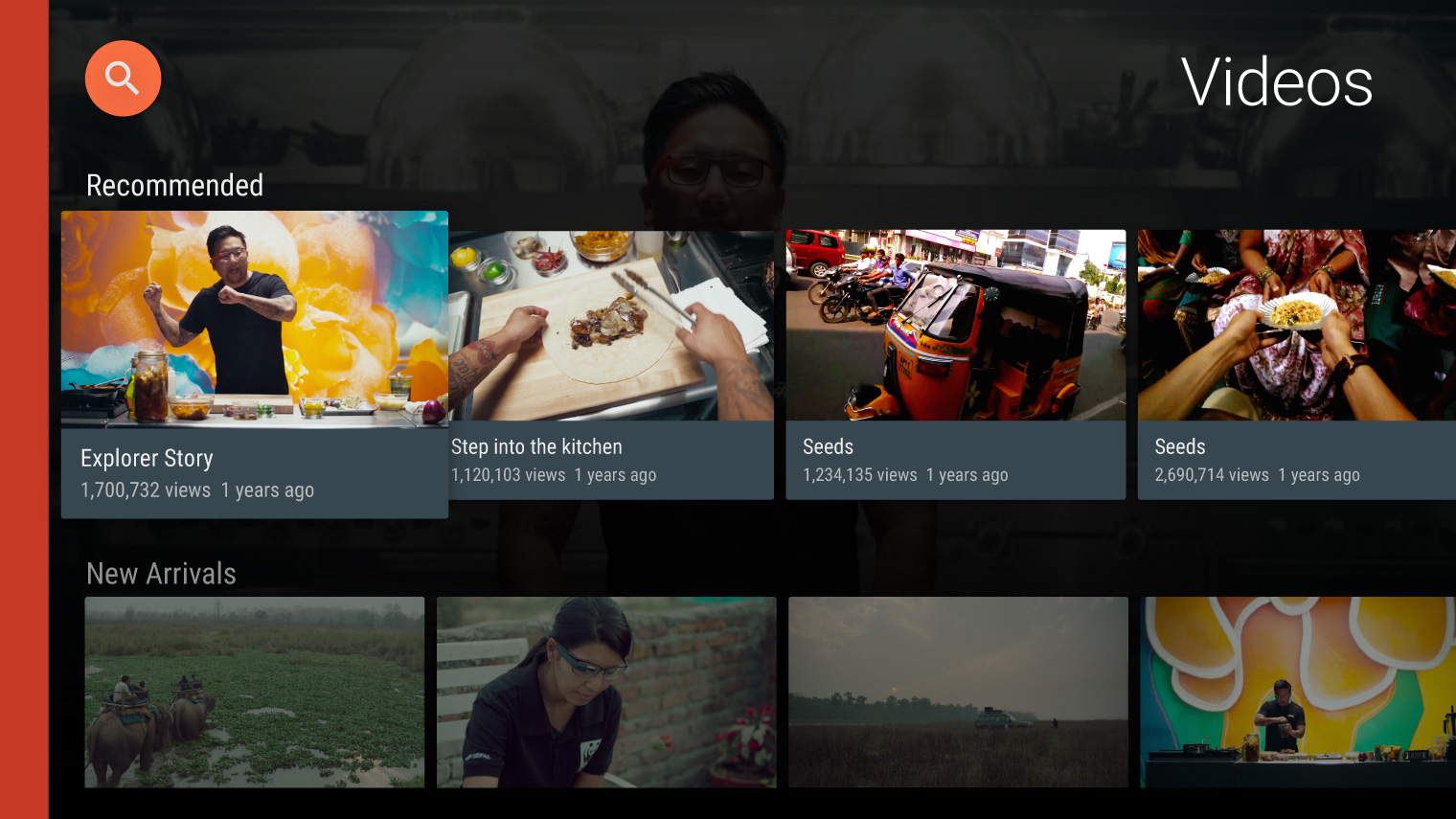
The Browse Lane is a vertical list of all items in Browse Rows. Its items map directly to the Browse Row category names.
The Browse Lane slides in from the left, pushing some content off-screen as it enters. Scrolling through the Browse Lane simultaneously scrolls its corresponding row into view. Browse Lane items are for scanning only: the Browse Lane itself is not actionable.
The Browse Lane is recommended if you have more than five rows. To open the Browse Lane, navigate beyond the first item. To close the Browse Lane, select a row or navigate off the lane.
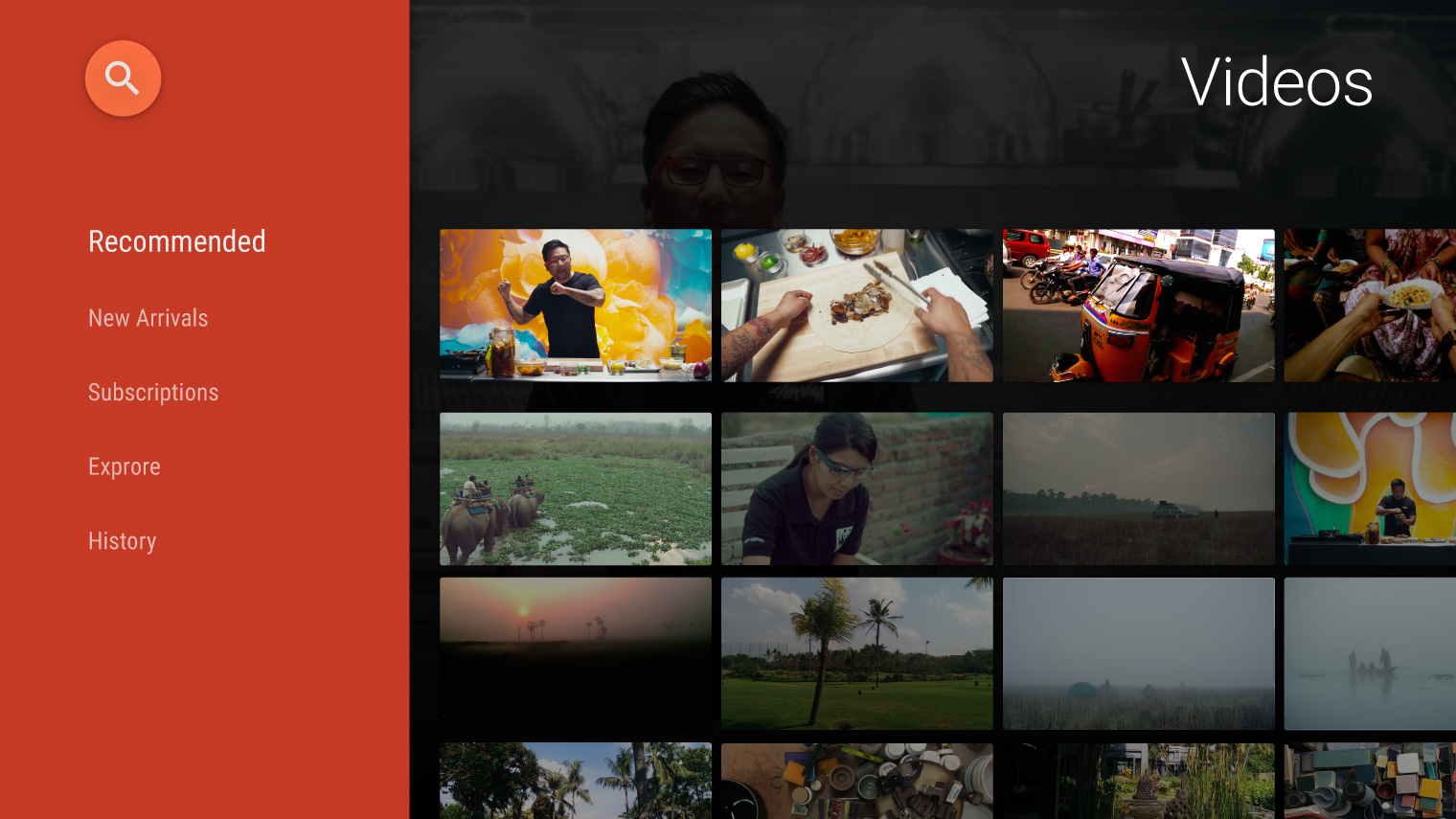
Browse Lane and Browse Row move in tandem. Should the row contain a large number of items, we suggest dynamically loading items as the user navigates the row. Alternatively, use a shorter list with the last item as an action that brings the user to a Grid View which displays all items.
Grid View displays a single category of related content. It should be used at the deepest level of browsing.