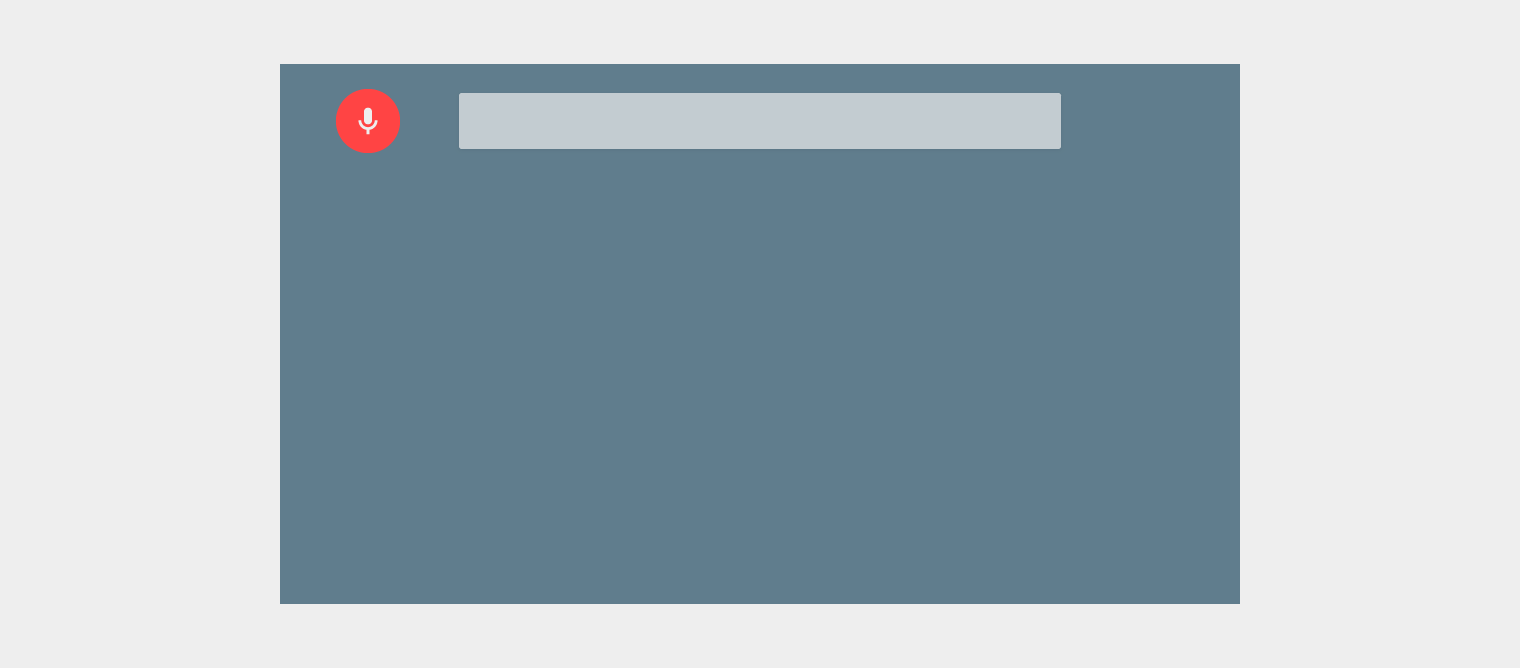The Browse View is the usual entry point to an Android TV application.
Make it easy for users to navigate your content matrix by using relevant categories to simplify decision-making.
See Browse View for more details.
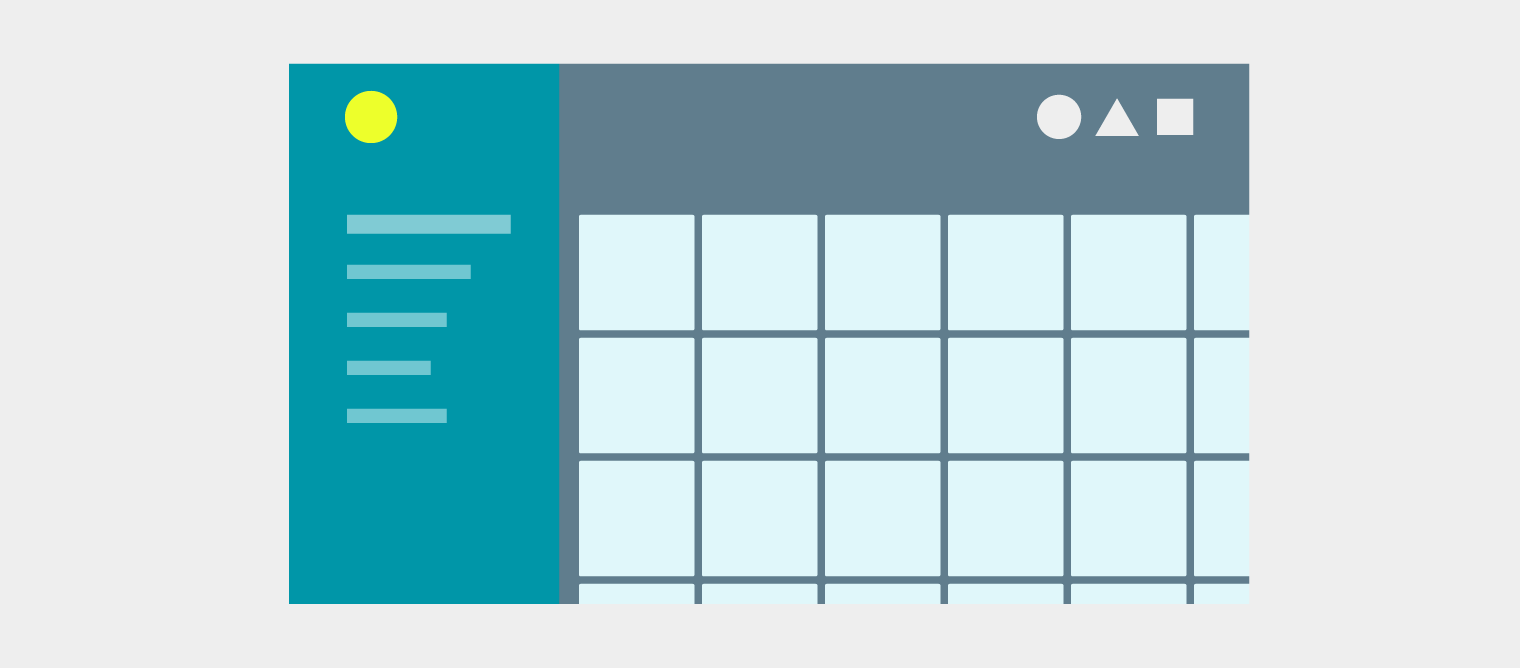
Android TV apps are generally structured according to the following four modalities:
The Browse View is the usual entry point to an Android TV application.
Make it easy for users to navigate your content matrix by using relevant categories to simplify decision-making.
See Browse View for more details.
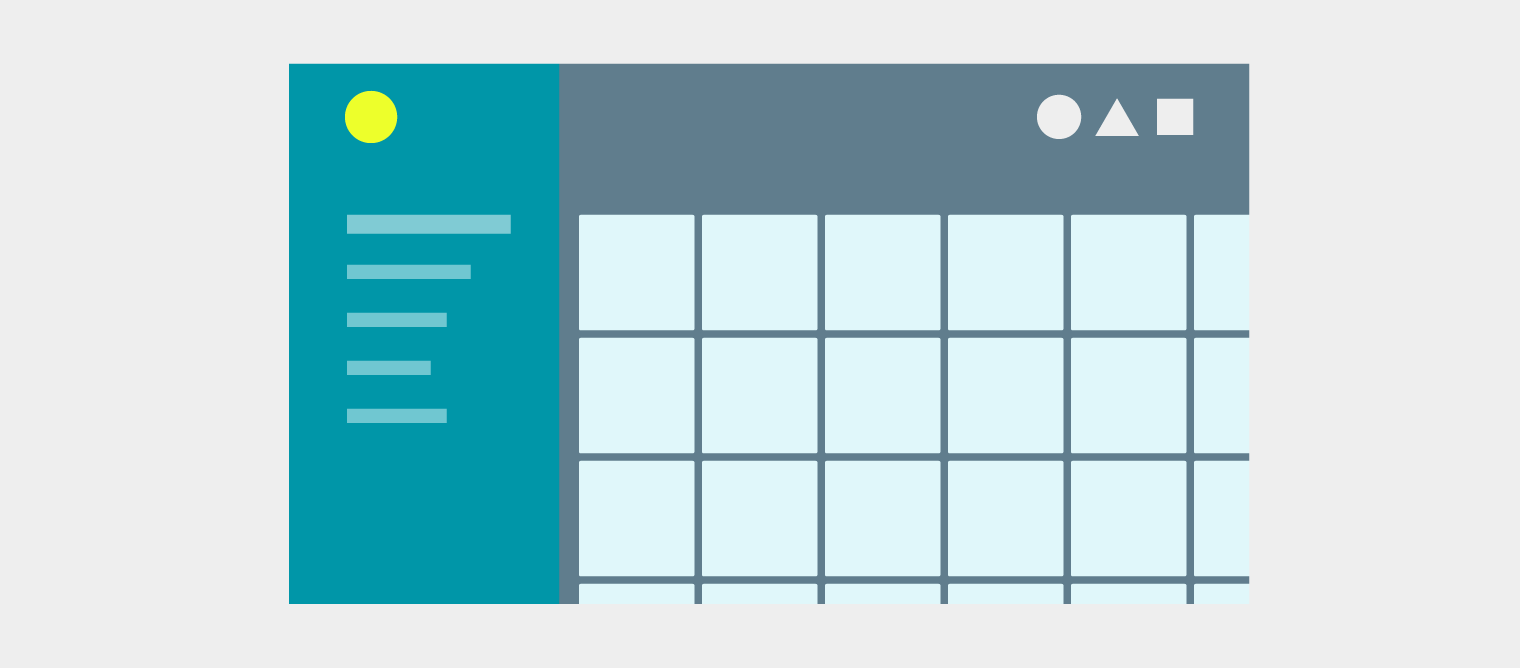
The Detail View provides in-depth and relevant information for selected content.
Place actionable content and the most relevant information in the immediately visible section of the screen, without requiring the user to scroll.
See Detail View for more details.
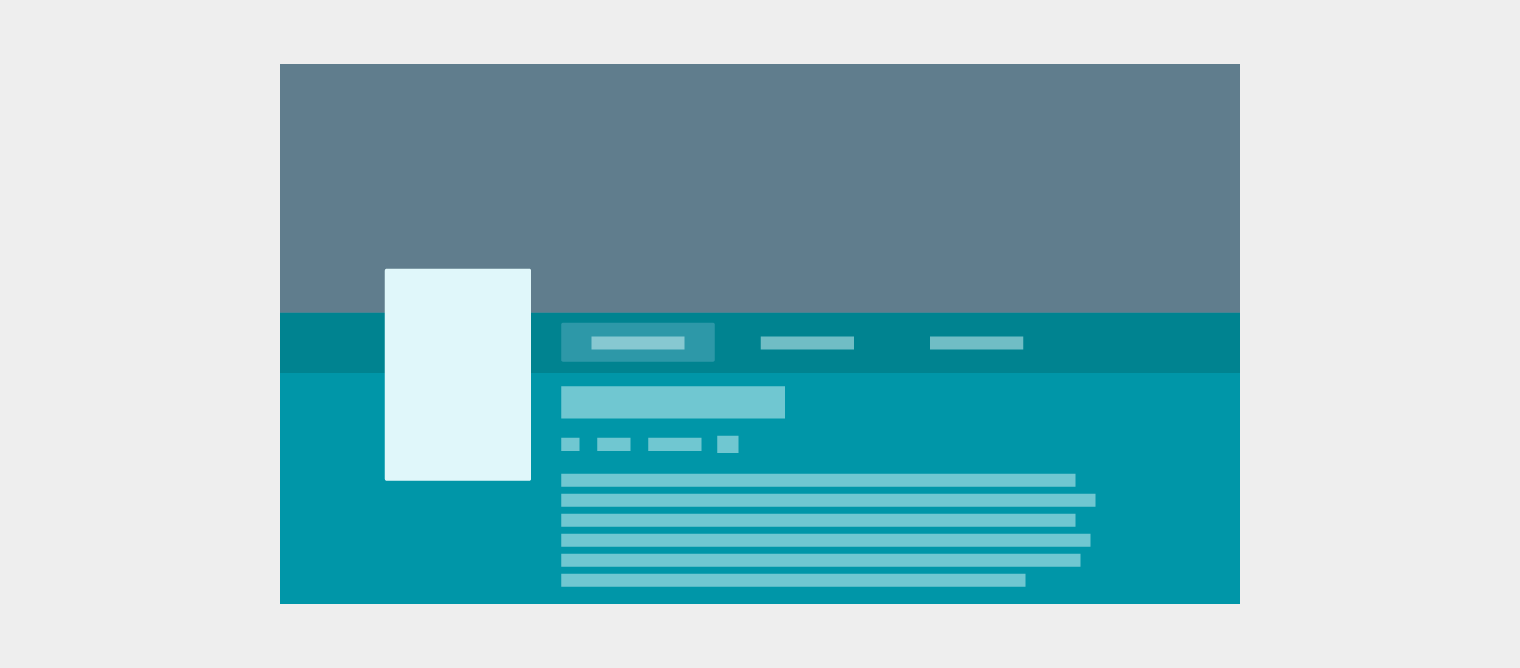
The Consumption View is for the user to engage with or watch content.
Provide controls and contextual information to enhance the experience.
See Consumption View for more details.
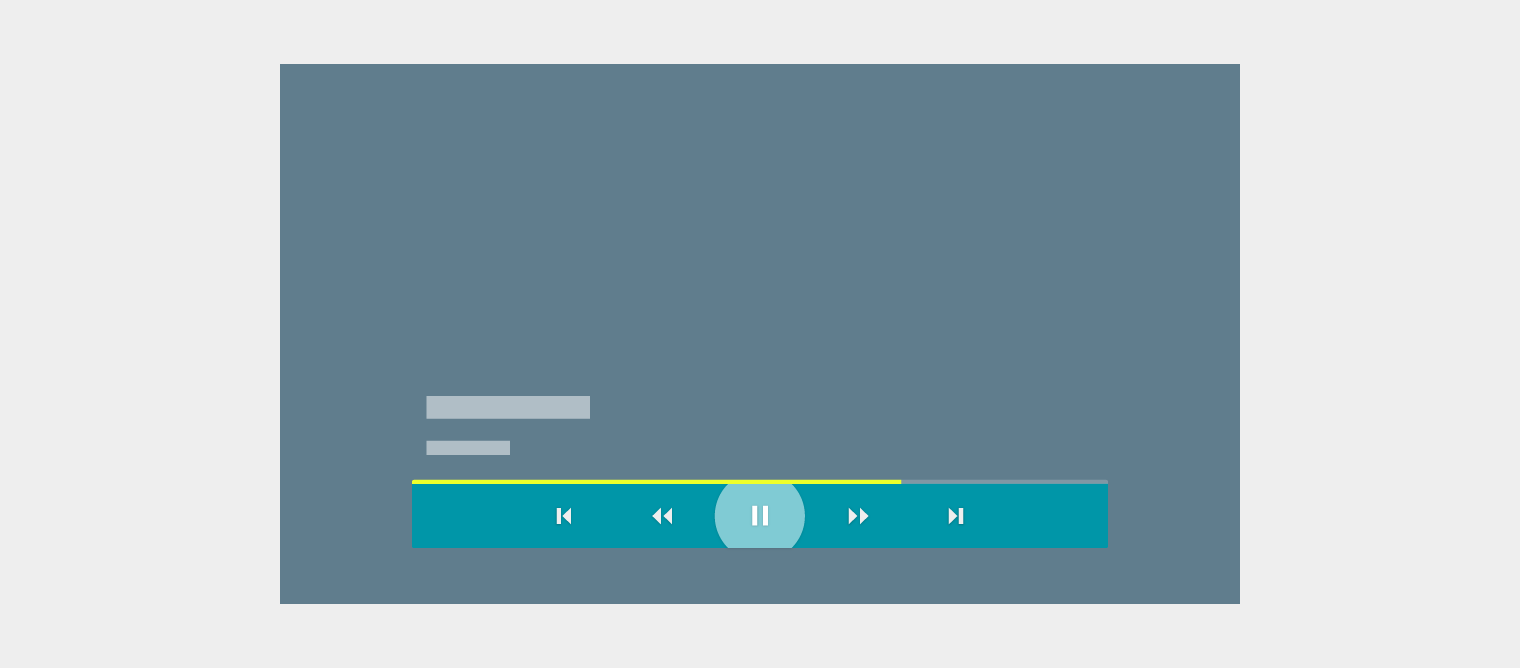
The In-app Search overlay provides a quick way to search for content within your app.
To search, select the on-screen search button or press the mic button on the controller.
See In-app Search for more details.